Video Sharing Tutorials
How to share a video in iOS Photos
- Open Photos, and select the video.
- Tap the Share button on the far left bottom of the screen.
- Select “Add To Shared Album”. An iCloud screen pops up; tap on the bottom where it says “Shared Album” (see pic)
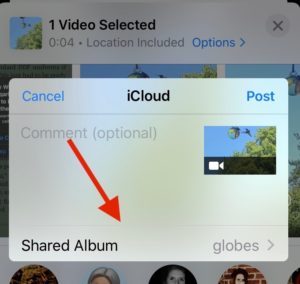
- An “Add to” screen pops up; click “New Shared Album” (see pic)
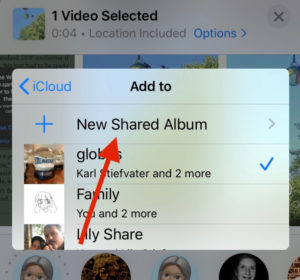
- Create a name and tap “Next”.
- A screen will display with an area to enter my email, which is lisa@itsasnowday.com. Enter that and click “Next”.
- Click “Post”.
- Then send me an email saying you’ve sent it so I can watch out for it. 🙂
How to share files using Google Drive on Your iPhone
- Make sure you’ve installed Google Drive from the App Store.
- Open Photos, and select the video you want to upload to us.
- Scroll to the right on the row of apps and select the Drive app (see pic)
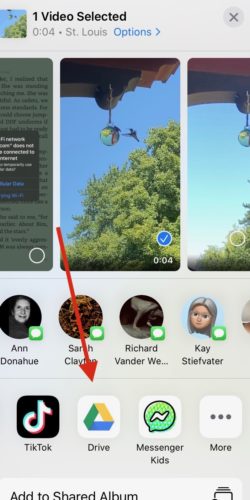
- Drive will open, and allow you to choose an account (if you have more than one.) Drive will display the video filename you selected to upload.
- Tap “Not Shared” at the bottom. (see pic)
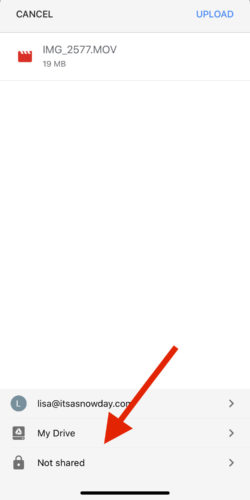
- This will open a screen where you can enter my email address. Make sure “Editor” is selected.
- Click the cute airplane arrow and then Done. That will take you back to the Upload screen.
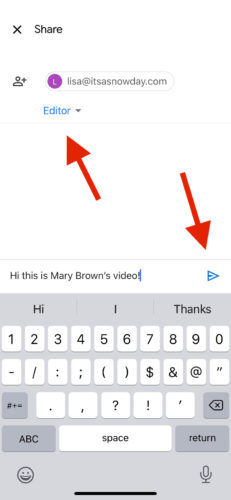
- In the Upload screen, click “Upload” at the top right. You’ll see a progress bar as it uploads. When it’s done, it’ll take you back to the Photos screen where you started.
- Lastly, send me an email saying you’ve sent it so I can watch out for it. 🙂